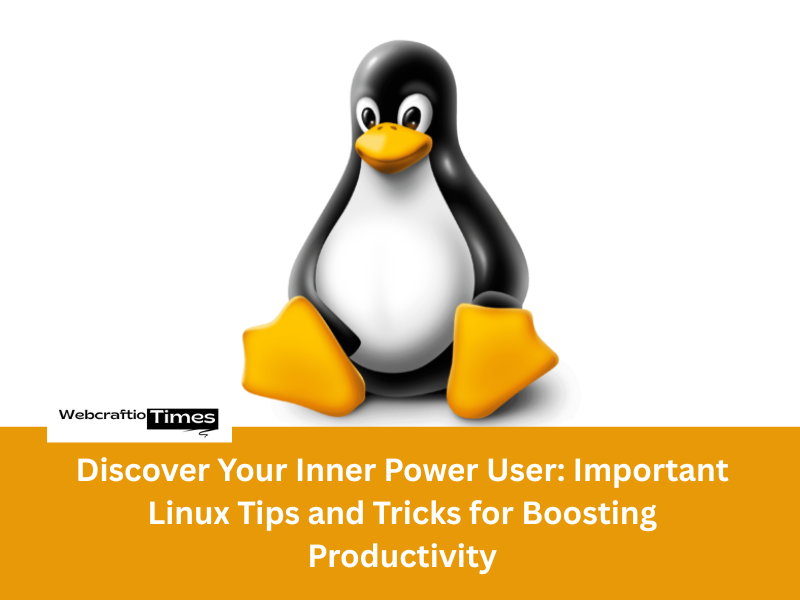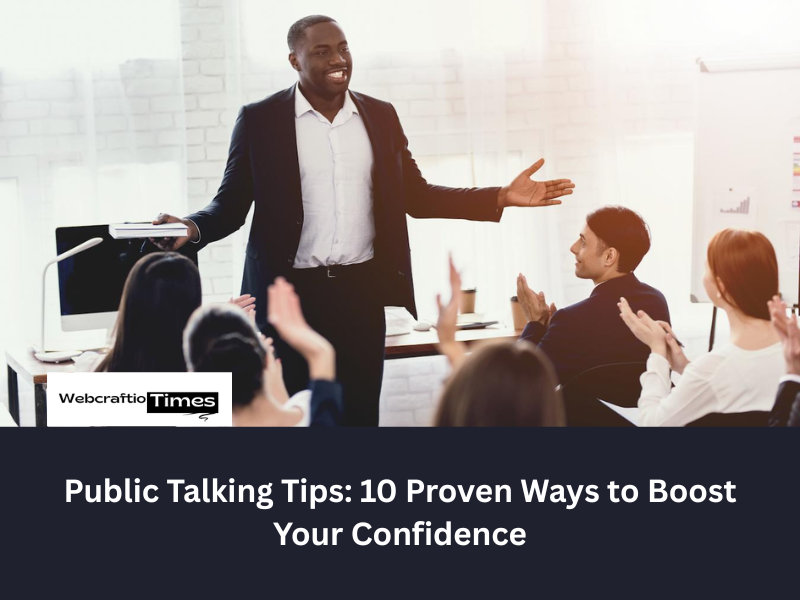Linux is an operating system renowned for its stability, security, and, most importantly, its sheer power.
For users looking to move beyond the graphical interface, mastering the command line is the key to unlocking true efficiency.This article is your essential guide, packed with high-impact Linux tips and tricks that will transform you from a casual user into a command-line pro.
By implementing these terminal productivity hacks, you’ll drastically cut down on repetitive tasks, simplify system administration, and make your day-to-day Linux experience faster and more enjoyable.
Terminal Navigation and Command Mastery
The foundation of Linux mastery lies in efficient command-line navigation and execution. Forget slow mouse clicks; these commands are the fast track to getting things done.
Directory Jumps and History Shortcuts 🏃♀️
One of the most immediate time-savers is using shortcuts to jump between directories.
- Go Back to the Last Directory: Tired of typing out long paths to return to the previous folder? Use the cd – command. It instantly switches you back to the directory you were in before the current one, making it perfect for quick tasks between two locations.
Read This : Unlock the Power: The Ultimate iPhone 16 Pro Max Tips and Tricks Guide
- Access the Home Directory: While cd ~ works, a simple cd with no arguments will immediately return you to your home directory from anywhere in the filesystem.
- Re-using Command Arguments (The !$ Trick): If you run a command on a file, and the next command uses the exact same file, don’t retype the name. Use !$ to refer to the last argument of the previous command.
- Example: mkdir very_long_folder_name followed by cd !$.
- Rerunning the Previous Command (!!): Ever run a command and realize you needed to prepend it with sudo? Instead of retyping the whole line, just use sudo !!. This executes the previous command with elevated privileges.
Pro-Level File System Tools
While ls is the go-to for listing files, more powerful alternatives and flags can save valuable time, especially during troubleshooting.
- htop vs. top: When monitoring system performance, htop is a must-have upgrade. It’s an interactive process viewer that offers a color-coded, user-friendly interface. You can scroll, sort by CPU or memory usage, and kill processes directly without remembering complex PIDs.
- ncdu for Disk Usage: If your system drive is filling up, du -sh * can be slow and clunky. ncdu (NCurses Disk Usage) provides a fast, interactive way to analyze disk space, showing a directory-tree sorted by size. Quickly identify and clean up large files and folders.
- grep with Context: When searching log files, simply finding a match isn’t always enough. Use grep’s context flags to see the surrounding lines:
- grep -A 5 “error message”: Shows After 5 lines of context.
- grep -B 3 “error message”: Shows Before 3 lines of context.
- grep -C 2 “error message”: Shows Context (before and after) 2 lines.
Essential Productivity Hacks and Terminal Customization
The true Linux tips and tricks are often about customization and streamlining repetitive actions.
Master the alias Command
The alias command is a powerful way to create short, custom commands for frequently used or lengthy commands. Making them permanent is a foundational step in becoming a power user.
- Create a Permanent Alias: Add your aliases to your shell’s configuration file (typically ~/.bashrc or ~/.zshrc).
- Example: alias ll=’ls -lah’ (a popular alias for a detailed, human-readable file list).
- Example: alias update=’sudo apt update && sudo apt upgrade -y’ (Update your system with one short command).
- Reload Your Shell: After editing your configuration file, run source ~/.bashrc (or your shell’s equivalent) to load the new aliases immediately.
Keyboard Shortcuts for the Terminal
Stop using the mouse to correct typos in long commands. The terminal has fantastic built-in text editing shortcuts:
| Shortcut | Action | Description |
| Ctrl + L | Clear Screen | Clears all text, equivalent to typing clear. |
| Ctrl + A | Start of Line | Jumps the cursor to the beginning of the current command line. |
| Ctrl + E | End of Line | Jumps the cursor to the end of the current command line. |
| Ctrl + R | Reverse Search | Interactively searches your command history (start typing a command fragment). |
| Ctrl + C | Cancel Command | Terminates the current foreground command. |
| Ctrl + D | Logout/Exit | Closes the terminal session (if at an empty prompt). |
Powerful Piping and Redirection
The Linux philosophy is about connecting small, simple tools to perform complex tasks. The pipe (|) and redirection (>) operators are crucial Linux productivity tools.
You May Read This : Unveiling the Secrets: 15+ Hidden iOS 26 Features You Need to Know
- Pipe Output (|): Send the output of one command as the input to another.
- Example: history | grep “ssh” will search your command history for all commands containing “ssh.”
- Redirect to a File (>): Overwrite the contents of a file with a command’s output.
- Example: ls -l > file_list.txt saves a list of files to file_list.txt.
- Append to a File (>>): Add the output to the end of an existing file without deleting its current contents.
- Example: echo “Script finished on $(date)” >> script_log.txt
Advanced Debugging and Management
For system administrators and developers, these more advanced Linux commands are indispensable for real-world scenarios.
Using tldr for Quick Command Help
The classic man (manual) pages are comprehensive but often verbose. tldr (Too Long; Didn’t Read) is a community-driven tool that provides simple, practical examples for commands, offering a much faster way to jog your memory on syntax. Install it with sudo apt install tldr and use it like tldr tar for instant, easy-to-read examples.
Managing Background Tasks
When running long processes, you don’t need to tie up your terminal:
- Suspend a Task: Press Ctrl + Z to temporarily suspend a running process and move it to the background.
- Move to Background: Use bg to continue a suspended task in the background.
- Bring to Foreground: Use fg to bring the last background job back to the foreground so you can interact with it again.
These essential Linux tips and tricks will significantly enhance your workflow. By adopting these command-line hacks and making them a habit, you’ll feel the immediate boost in efficiency, validating the Linux terminal as the most productive interface in computing.
Frequently Asked Questions (FAQs)
1. What is the most crucial skill to learn for improving terminal productivity?
The most crucial skill is mastering keyboard shortcuts like Ctrl + R (reverse search history) and command-line editing (Ctrl + A, Ctrl + E). These eliminate the constant need to retype commands or use the mouse, offering the biggest time savings.
2. How can I make my custom command aliases permanent?
To make an alias permanent, you must add the alias definition (e.g., alias ll=’ls -lah’) to your shell’s configuration file, typically ~/.bashrc or ~/.zshrc. After saving the file, run source ~/.bashrc to load the changes immediately.
3. What does the !! command and the !$ command do in the terminal?
- !! reruns the entire previous command. This is commonly used as sudo !! when you forget elevated privileges.
- !$ refers to the last argument of the previous command. This is helpful for applying a new command to a file or directory you just used.
4. How do I find out which folder is using up all my disk space quickly?
Use the interactive disk usage utility ncdu (NCurses Disk Usage). Simply run ncdu in the parent directory; it displays a sortable, easy-to-read list of directories and files by their size, making cleanup fast.
5. What is the benefit of using the | (pipe) operator?
The pipe operator (|) allows you to take the output of one command and use it as the input for another command. This chaining ability is fundamental to Linux power usage, enabling complex tasks like filtering logs (cat logfile.txt | grep “error”).