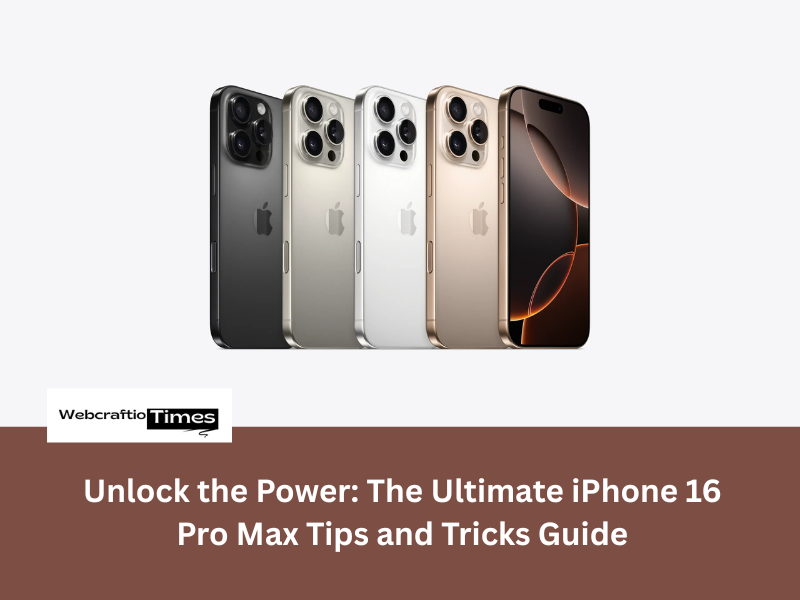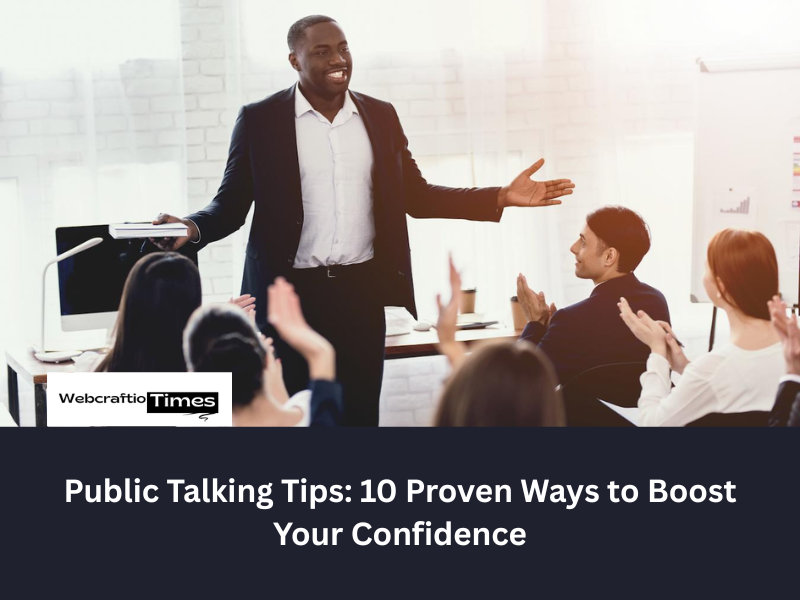The iPhone 16 Pro Max is Apple’s masterpiece, a fusion of cutting-edge hardware and the intelligent, customizable power of the latest iOS. You’ve got the most advanced iPhone yet, but are you truly using it to its full potential? Beyond the stunning 6.9-inch display, the formidable A18 Pro chip, and the revolutionary camera system, a world of hidden settings, advanced features, and workflow optimizations awaits.
This comprehensive guide dives deep into the essential tips and clever tricks that will transform your daily use, elevate your photography, and ensure you get the absolute most out of your premium device. Get ready to master your iPhone 16 Pro Max like a pro.
I. Mastering the Pro Camera System: Photography & Video Tips
The iPhone 16 Pro Max camera, with its 48MP Fusion main lens and 5x Tetraprism optical zoom, is a professional tool in your pocket. Here’s how to unlock its true capabilities.
1. The Game-Changing Camera Control Button
The new, dedicated Camera Control Button on the side is more than just a shutter. Master its multiple functions:
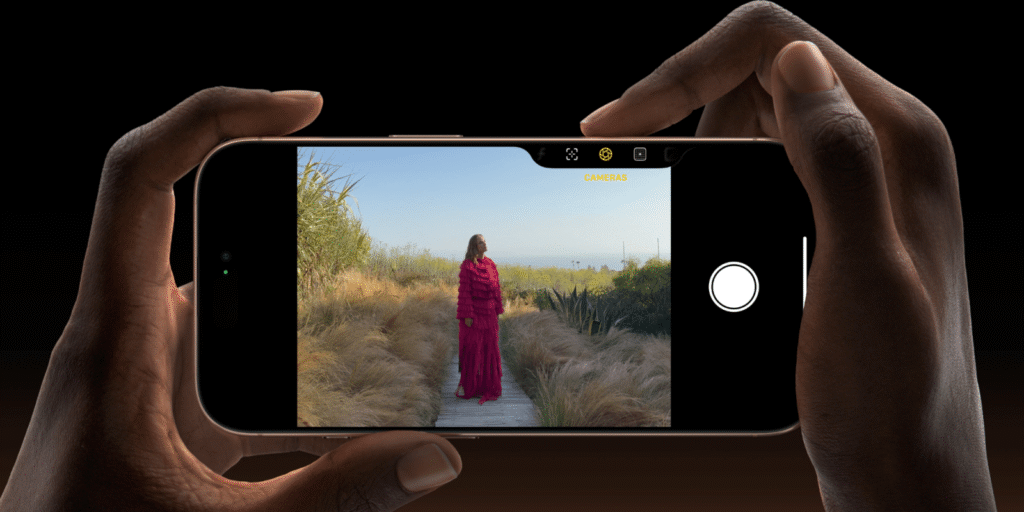
- Quick Launch: A single press instantly opens the Camera app, even from a locked screen.
- Photo/Video: A short press takes a photo; a press-and-hold records a video (QuickTake).
- Advanced Control: A light half-press brings up a customizable tool tray on the screen, allowing you to instantly adjust zoom, exposure, filters, or depth of field with a swipe across the button’s surface. Tip: Adjust the sensitivity in Settings > Accessibility > Camera Control for a perfect feel.
2. Unlock ProRAW Max (48MP) for Professional Edits
While the default 24MP is great, shooting in ProRAW Max (48MP) captures an incredible amount of image data, essential for professional-level editing.
- How to Enable: Go to Settings > Camera > Formats. Turn on Apple ProRAW & Resolution Control and select ProRAW Max (up to 48MP).
- The Pro Tip: Use 48MP for detailed landscapes or shots you plan to heavily crop and edit. For everyday photos, stick to 24MP to save storage space.
3. Cinematic Video and Audio Tweaks
The 16 Pro Max is a powerhouse for filmmaking.
- Shoot 4K 120fps: For ultra-smooth cinematic slow-motion, record in 4K at 120 frames per second. Adjust the speed later in the Photos app’s editing controls for dramatic effect.
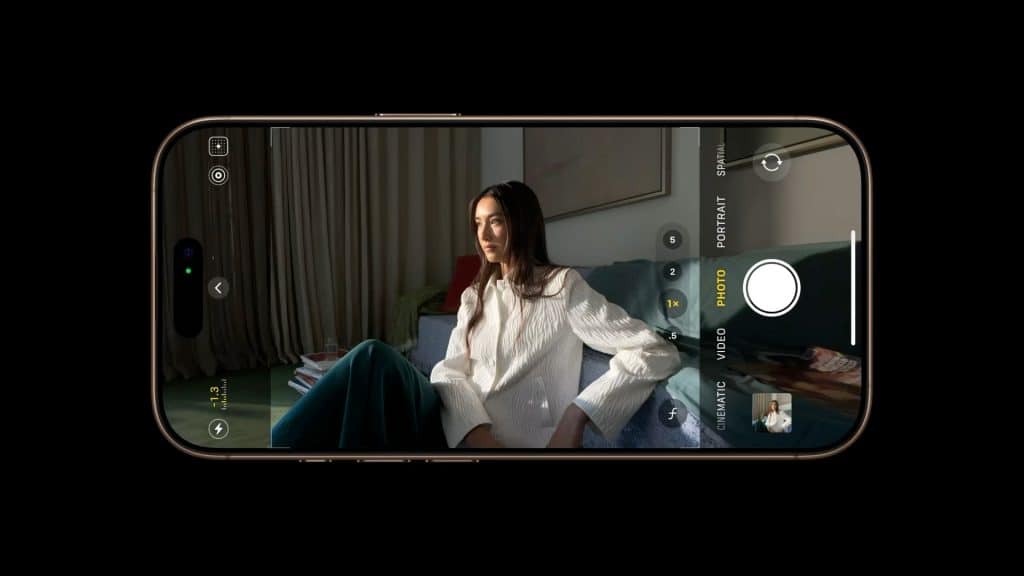
- Enhance Audio with Audio Mix: The new four-microphone array allows for post-recording audio adjustments. In the Photos app, when editing a video, use the Audio Mix feature to reduce wind noise or enhance speech clarity.
- Capture Spatial Video: Take immersive, 3D videos viewable on Apple Vision Pro for reliving memories. Access the new Spatial mode directly in the Camera app.
4. Master Macro Control
For stunning close-ups, ensure you have manual control over the Macro lens.
- Access Setting: Go to Settings > Camera and scroll down to toggle on Macro Control.
- Usage: When you move close to a subject, a small Macro icon will appear on the screen. Tap it to manually toggle between the main lens and the Ultra-Wide Macro lens for perfect focus.
II. Advanced iOS Customization & AI Integration
iOS 18, combined with the A18 Pro’s powerful Neural Engine and the introduction of Apple Intelligence, brings unprecedented personalization and smart features to the iPhone 16 Pro Max.
5. Revamp Your Home Screen and Control Center
Forget the rigid grid of the past. Your home screen is now truly yours.
- Free-Form App Placement: Long-press the Home Screen, tap Edit, and then Customize. You can now place icons anywhere on the grid.

- Icon Tinting & Resizing: In the same Customize menu, select Icon Tinting to apply a color overlay to your app icons, matching them to your wallpaper, or choose a larger icon size without text labels.
- Custom Control Center: Long-press any blank space in the Control Center to enter edit mode. Add, remove, resize, and rearrange controls across multiple customizable pages, perfect for building separate control layouts for work, home, or travel.
6. The Power of Apple Intelligence (Apple AI)
The 16 Pro Max is your personal AI powerhouse.
- Smarter Siri & Writing Tools: The enhanced, contextual Siri can now tap into external AI like ChatGPT (if enabled). Use Writing Tools system-wide to Rewrite, Proofread, or Summarize text in Mail, Messages, and Notes.
- Image Playground & Genmoji: Create fun, personalized images using text prompts in Image Playground or design unique emojis called Genmoji right from your keyboard.
- Clean Up Tool in Photos: Effortlessly remove distractions from your photos—like photobombers or unwanted objects, using the new Clean Up feature in the Photos editing menu.
7. Streamline with Shortcuts and the Action Button
Take control of your workflow with the dedicated Action Button (located on the side above the volume rocker).
Read This : Unveiling the Secrets: 15+ Hidden iOS 26 Features You Need to Know
- Action Button for Shortcuts: In Settings > Action Button, don’t just assign it to the Camera or Flashlight. Assign it to a complex Shortcut you create! For instance, a single press could open your Work Focus, start a podcast, and send an “In a meeting” text.
- Automate Low Power Mode: Create a simple Automation in the Shortcuts app that triggers Low Power Mode when your battery hits a certain percentage and also activates the Reduce White Point feature (Accessibility > Display & Text Size) for an extremely dim screen in dark environments.
III. Battery, Performance, and Quality of Life Enhancements
Ensure your iPhone 16 Pro Max performs optimally for its longest possible lifespan.
8. Optimize Battery Health with Charge Limits
To slow the natural aging of your battery, iOS offers a new charging feature.
- How to Set: Go to Settings > Battery > Battery Health & Charging. You can now set a Maximum Charge Limit (e.g., 85% or 90%) which the phone will stop charging at, reducing the time your battery spends at maximum stress.
9. Distraction-Free Browsing in Safari
Clean up messy webpages for a better reading experience.
- Activate: While in Safari, tap the ‘aA’ icon in the address bar and select Hide Distractions. Then, tap on any annoying ad, pop-up, or header element, and it will be instantly removed for a cleaner view.
10. Experience iPhone Mirroring on Mac
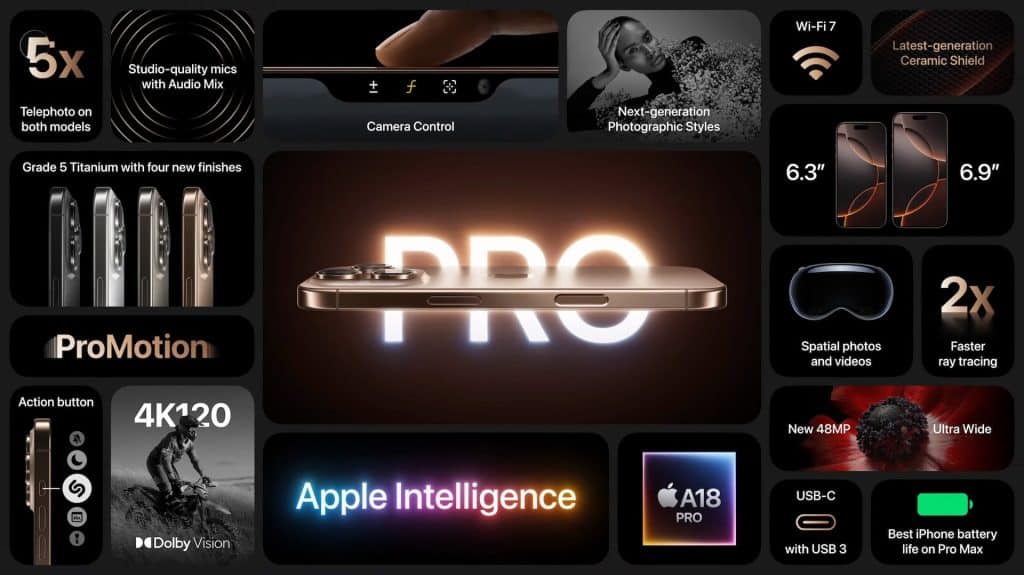
A subtle but powerful workflow tip for Mac users.
- Seamless Integration: With macOS Sequoia, you can view and fully control your iPhone 16 Pro Max screen directly on your Mac desktop, even while the phone is locked. This is perfect for replying to a message or checking an alert without breaking your desktop flow.
11. Hidden Calculator Trick
It’s an old trick but a classic for a reason.
- Quick Deletion: If you input a wrong digit in the Calculator app, simply swipe left or right across the number display area to delete the last digit entered. No need to clear the whole calculation!
Conclusion: Beyond the Specs
The iPhone 16 Pro Max is a marvel of engineering, but its true magic is in the software and the seamless way its features can integrate into your life. By mastering the new Camera Control Button, leveraging the power of Apple Intelligence, customizing your home screen beyond the grid, and optimizing your battery health, you transform your device from a premium smartphone into a truly personalized, hyper-efficient extension of yourself. Explore these tips and tricks, your iPhone experience will never be the same.
FAQs iPhone 16 Pro Max tips and tricks:
1. What is the main function of the new Camera Control Button on the iPhone 16 Pro Max?
The main function is to act as a multi-purpose shutter button: a quick press takes a photo, a press-and-hold records a video, and a light half-press brings up on-screen camera controls like zoom and exposure.
2. How do I enable 48MP high-resolution photo capture on the iPhone 16 Pro Max?
Go to Settings > Camera > Formats, and ensure you have turned on Apple ProRAW & Resolution Control, then select ProRAW Max (up to 48MP) as your resolution option.
3. Can I customize the layout of the Control Center in iOS 18 on the 16 Pro Max?
Yes, you can now fully customize the Control Center by long-pressing a blank space to enter edit mode, allowing you to add, remove, resize, and rearrange controls across multiple pages.
4. What is the new feature to help improve the long-term health of the battery?
The new feature is the Maximum Charge Limit, found in Settings > Battery > Battery Health & Charging, which allows you to cap the charging level (e.g., at 85% or 90%) to reduce battery stress.
5. How does the new Apple Intelligence (Apple AI) system help with writing tasks?
Apple Intelligence provides Writing Tools system-wide that allow you to quickly Rewrite, Proofread, or Summarize text in apps like Mail and Notes, using on-device processing for privacy.