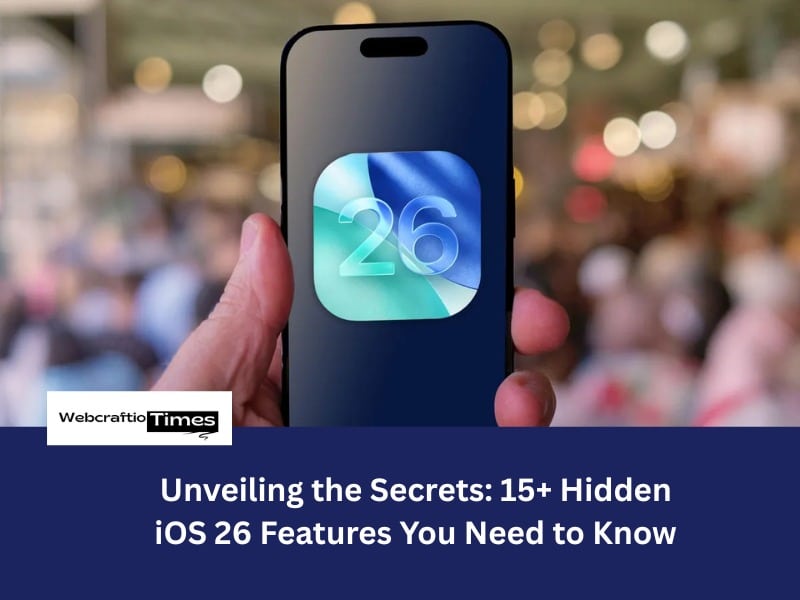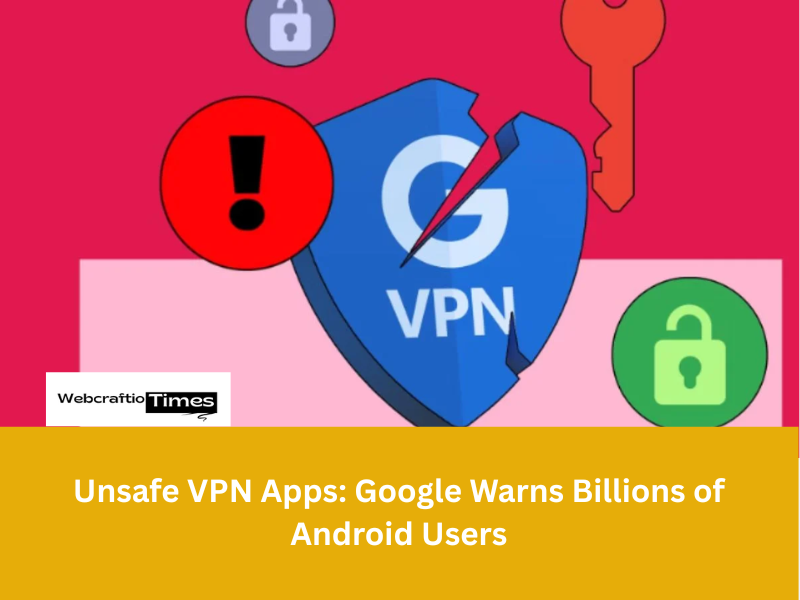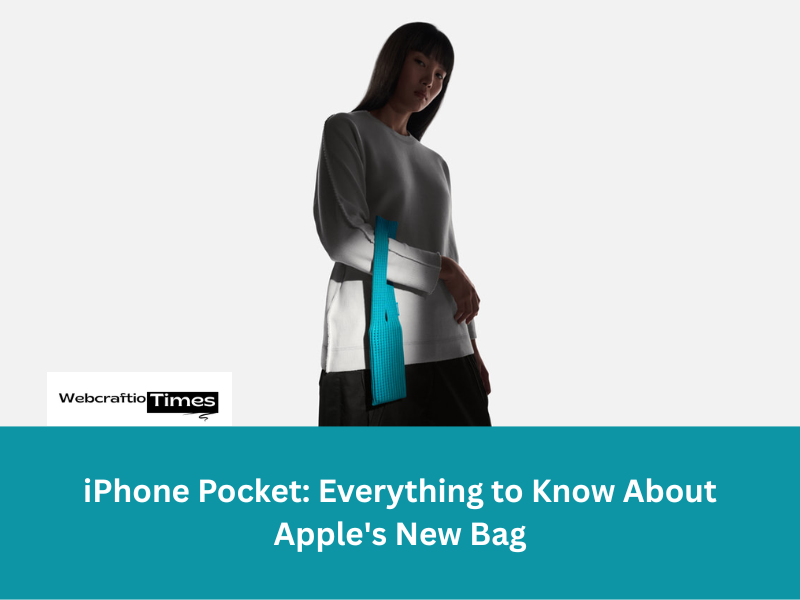Every year, Apple releases a new version of iOS, packed with headline-grabbing features like the customizable Lock Screen or advanced photo editing capabilities. But beneath the surface, for those willing to dig a little deeper, lies a treasure trove of functionalities that often go unnoticed.
These “hidden” iOS 26 features aren’t just minor tweaks; they’re powerful tools designed to enhance your privacy, boost your productivity, and allow for a level of personalization you might not have thought possible.
Many users only scratch the surface of what their iPhone can truly do, missing out on clever shortcuts and smart automations that can genuinely transform their daily interactions with their device.

In this ultimate guide, we’ll pull back the curtain on some of iOS 26’s best-kept secrets. From subtle enhancements to game-changing additions, we’re here to help you unlock your iPhone’s full potential and become a true power user.
Prepare to discover tips and tricks that will make you wonder how you ever managed without them, saving you time, streamlining your workflow, and making your iPhone experience uniquely yours. Let’s dive in and uncover the functionalities that Apple didn’t shout about, but absolutely should have!
Read More : Level Up Your Gameplay: See How Gemini AI Will Help You Play Games
1. Unlock the Power of Custom Focus Modes Beyond the Basics
You’re likely familiar with Focus Modes, but did you know iOS 26 takes them to a whole new level?
It’s not just about silencing notifications anymore; you can now link specific Lock Screens, Home Screens, and even Apple Watch faces to different Focus Modes. Imagine switching from a work-focused Lock Screen with productivity widgets to a personal one with family photos the moment your workday ends.
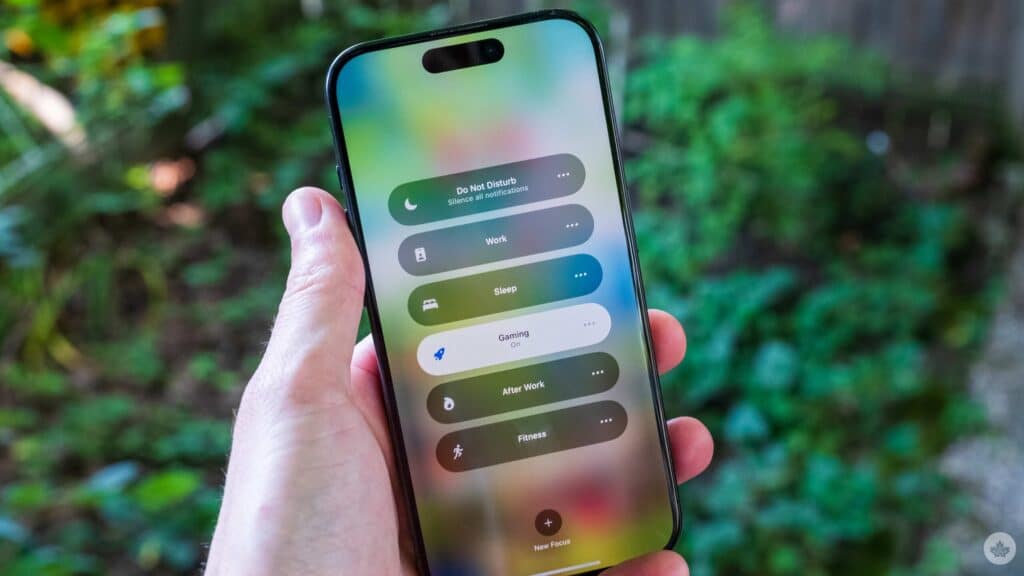
How to access/use it
Go to Settings > Focus. Tap on an existing Focus or create a new one. Under “Customize Screens,” you’ll see options to select a specific Lock Screen, Home Screen, and even choose which app pages appear. You can tailor your visual environment to perfectly match your current Focus.
Why it’s useful/Impact:
This feature is a game-changer for digital well-being and productivity. By visually changing your device’s interface based on your activity, you create a stronger psychological boundary between different aspects of your life. No more distracting work apps showing up on your Home Screen when you’re trying to relax, or personal widgets cluttering your view during a critical work session. It makes your iPhone truly adapt to your needs throughout the day.
2. Haptic Keyboard Feedback: Feel Your Typing
For years, Android users have enjoyed haptic feedback while typing, and with iOS 26, iPhone users finally get to experience this satisfying tactile response.
While not enabled by default, turning it on adds a subtle vibration to each key press, making typing feel more responsive and intuitive without producing an audible click.
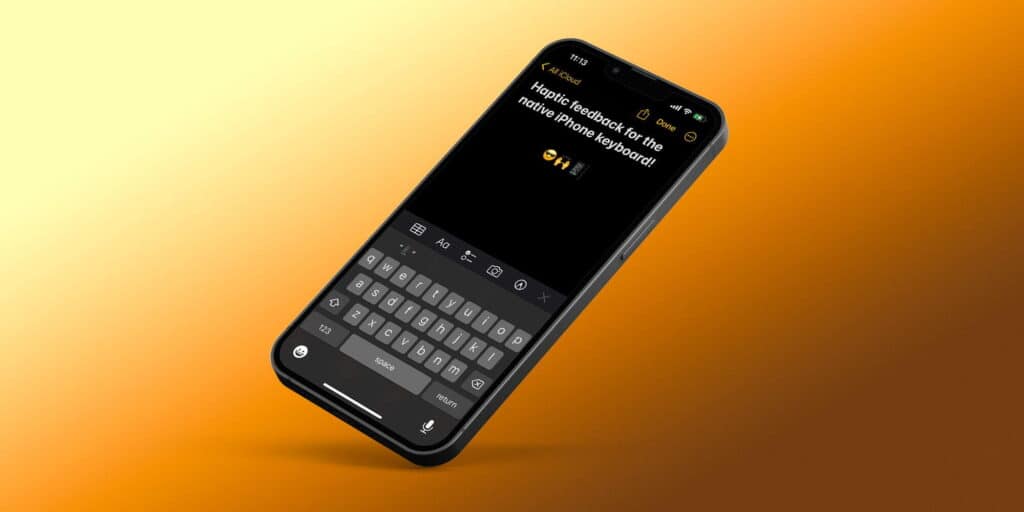
It’s a small detail that makes a big difference in the overall typing experience, especially if you often type silently.
How to access/use it: Navigate to Settings > Sounds & Haptics > Keyboard Feedback. Here, simply toggle on “Haptic.” You can also toggle “Sound” off if you prefer only the haptic feedback without the classic keyboard clicks.
Why it’s useful/Impact: This feature significantly enhances the tactile experience of typing on your iPhone. For many, the physical sensation confirms a key press, reducing typos and making the entire process feel more grounded.
It’s particularly beneficial in noisy environments where sound feedback is lost, or in quiet settings where you don’t want to disturb others with keyboard clicks. It adds a premium, physical feel to a digital interaction.
3. Background Sounds for Enhanced Focus and Calm in iOS 26
Hidden deep within Accessibility settings is a feature designed to help you focus, relax, or even sleep better: Background Sounds. Your iPhone can now play a continuous stream of soothing sounds like balanced noise, bright noise, dark noise, ocean, rain, or stream, masking unwanted environmental noise. This isn’t just for those with specific accessibility needs; it’s a powerful tool for anyone seeking a moment of calm or improved concentration.
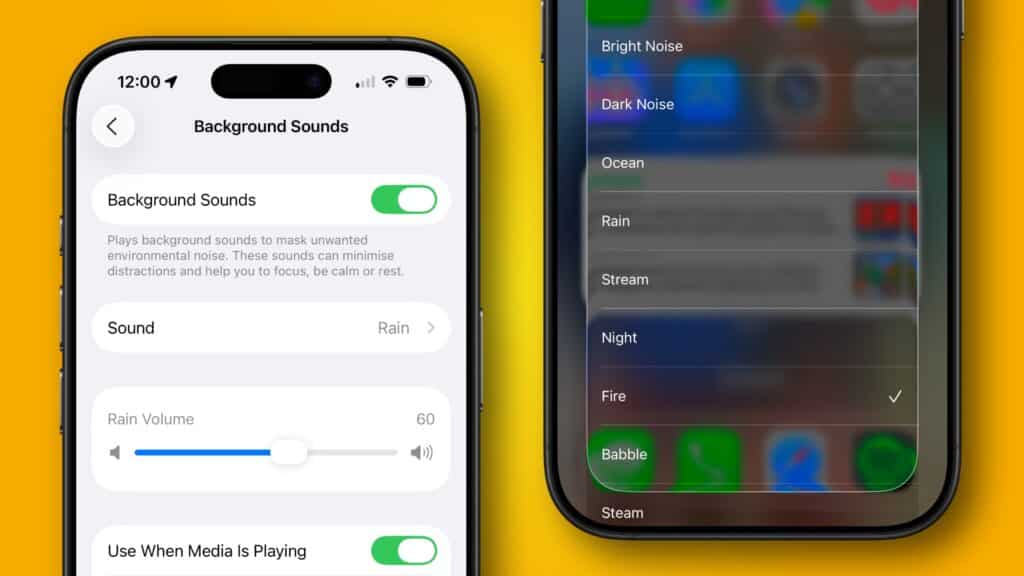
How to access/use it: Go to Settings > Accessibility > Audio/Visual > Background Sounds. Toggle “Background Sounds” on. You can choose your preferred sound, adjust its volume (independently of your media volume!), and even set it to stop playing when media is playing, or continue subtly in the background.
Why it’s useful/Impact:
In a world filled with constant distractions, Background Sounds offers a personal oasis of calm. It’s incredibly effective for masking office chatter, noisy commutes, or even just creating a more peaceful environment for reading or meditation.
The ability to play these sounds quietly under your music or podcasts means you can get the best of both worlds, providing a consistent, soothing auditory layer to your day.
4. Advanced Call Screening and Hold Assist
iOS 26 introduces powerful new tools to manage unwanted calls and frustrating hold times. The Call Screening feature can automatically pick up calls from unknown numbers, asking the caller for their name and reason for the call before your phone even rings. This gives you the control to decide if you want to answer, decline, or let the caller leave a message.
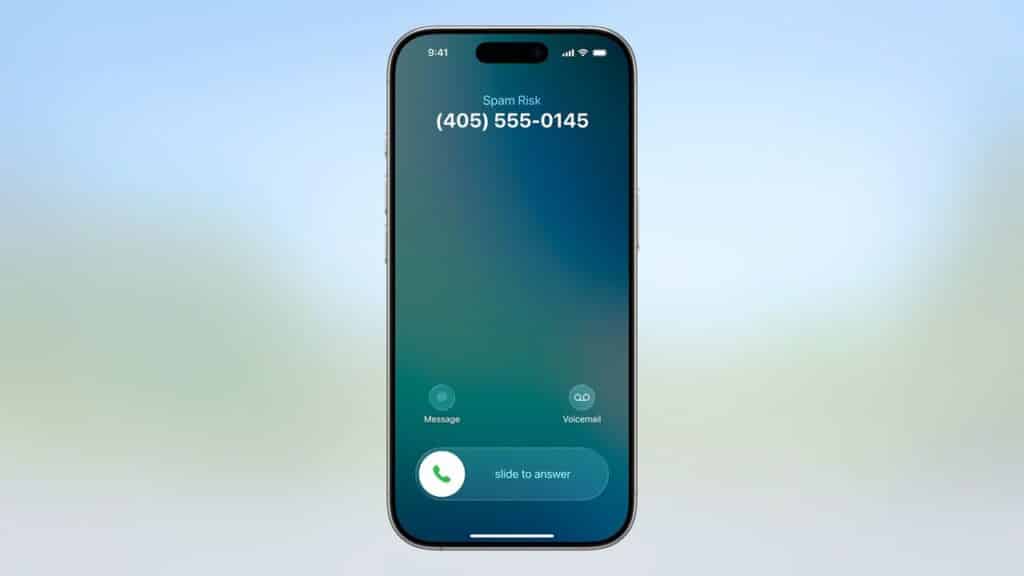
Additionally, Hold Assist is a revolutionary feature that can wait on hold for you when you’re waiting for a live agent.The Phone app will then notify you when a live agent becomes available, so you can return to the call without wasting your time listening to hold music.
How to access/use it:
- Call Screening: This feature is typically enabled by default for unknown callers. You can find more settings under Settings > Phone > Call Screening.
- Hold Assist: When on call and placed on hold, you’ll see an option to activate Hold Assist directly on screen.
Why it’s useful/Impact: These features reclaim your time and peace of mind. Call Screening is a significant leap in spam and nuisance call protection while. Hold Assist saves you from the universal frustration of waiting on hold. They are practical, everyday features that make a tangible difference in how you handle phone calls.
5. Liquid Glass Design: A Subtle Yet Powerful Overhaul
While not entirely “hidden,” the new Liquid Glass design language is more than just a visual refresh. It’s a foundational shift that enhances interaction. This new design gives everything from app icons and controls to navigation bars a translucent, fluid quality that reflects and refracts what’s underneath in real-time. The effect is not just aesthetic. It’s designed to bring a greater focus to your content as elements dynamically transform and fluidly morph as you interact with them.
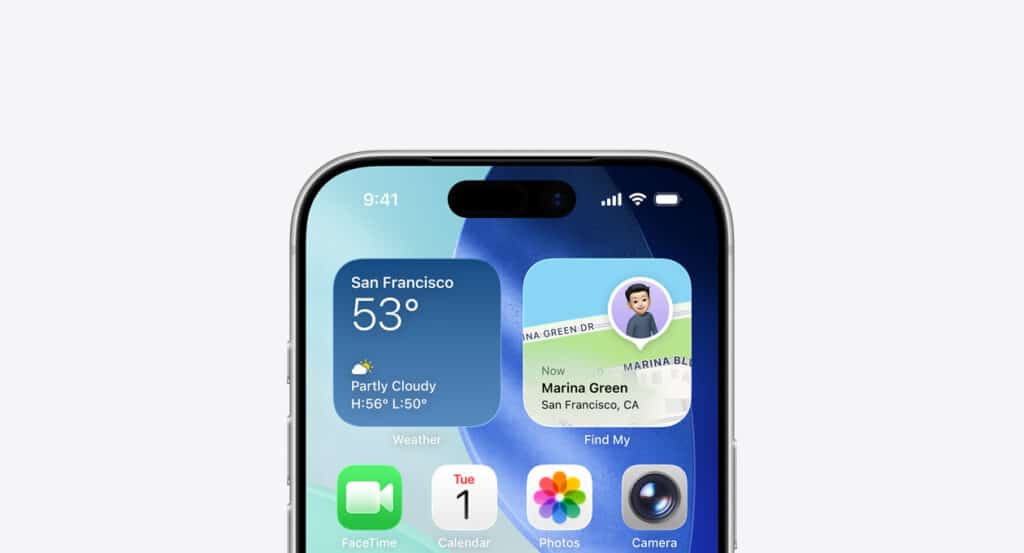
Read More : Level Up Your Gameplay: See How Gemini AI Will Help You Play Games
How to access/use it: Liquid Glass is the new default design language of iOS 26 and is integrated throughout the system. However, you can personalize it further. Go to Settings > Home Screen & App Library to choose different app icon styles, including a new “clear” look.
Why it’s useful/Impact: This design makes every interaction feel more delightful and cohesive. The dynamic, fluid nature of the interface creates a more responsive and immersive experience, making even simple actions feel more intuitive and modern. It’s a subtle change that contributes significantly to the overall user experience.
6. Interactive Video Thumbnails in Photos
Have you ever searched for a video in your Photos library and been presented with a still image, forcing you to tap each one to find the right clip? iOS 26 fixes this with a simple but effective enhancement. Search results for a video now display a matching frame, allowing you to quickly find the video you’re looking for with a visual cue.
How to access/use it: Simply open the Photos app and tap the search icon. Type in a search term, and when the results appear, look for the video thumbnails that now provide a preview of the content within the video.
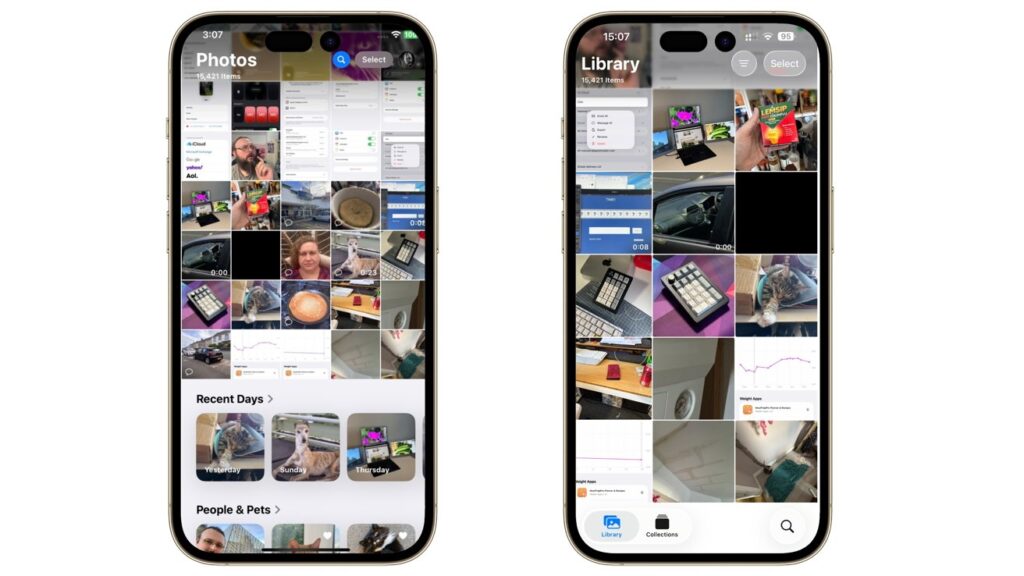
Why it’s useful/Impact: This is a fantastic quality-of-life improvement for anyone with a large video library. It saves time and frustration by allowing you to instantly identify the video you want to watch without having to open and close multiple files.
7. Lens Cleaning Hints in Camera
Ever take a picture only to realize later that a smudged lens ruined the shot? iOS 26 has an intelligent solution.
On supported devices, the Camera app will now detect if the lens is smudged and display a message recommending you clean it for the clearest possible photo.
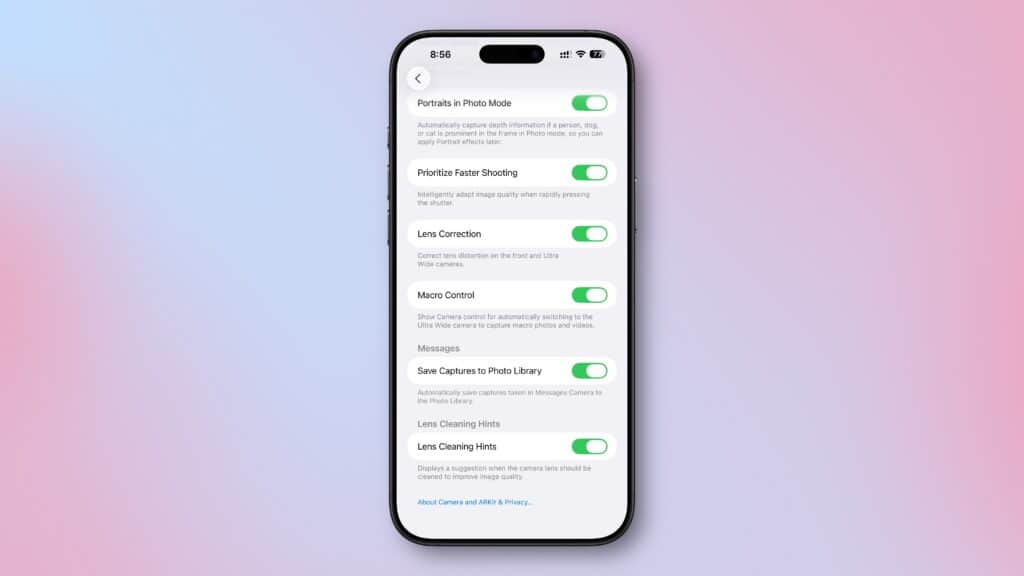
How to access/use it: The feature is automatic on supported iPhone models. Simply open the Camera app, and if the lens is dirty, you’ll receive a helpful on-screen hint.
Why it’s useful/Impact: This prevents the all-too-common scenario of a great photo opportunity being wasted by a dirty lens. It’s a simple, proactive feature that ensures you get the best possible image quality every time.
8. Enhanced Safari Fingerprinting Protection
While you could previously limit advanced fingerprinting protection to Private Browsing mode, iOS 26 now extends this crucial privacy feature to all browsing in Safari. This means your browser and device data, which can be used to create a digital fingerprint to track you across the web, is now obscured by default, regardless of the tab you’re using.
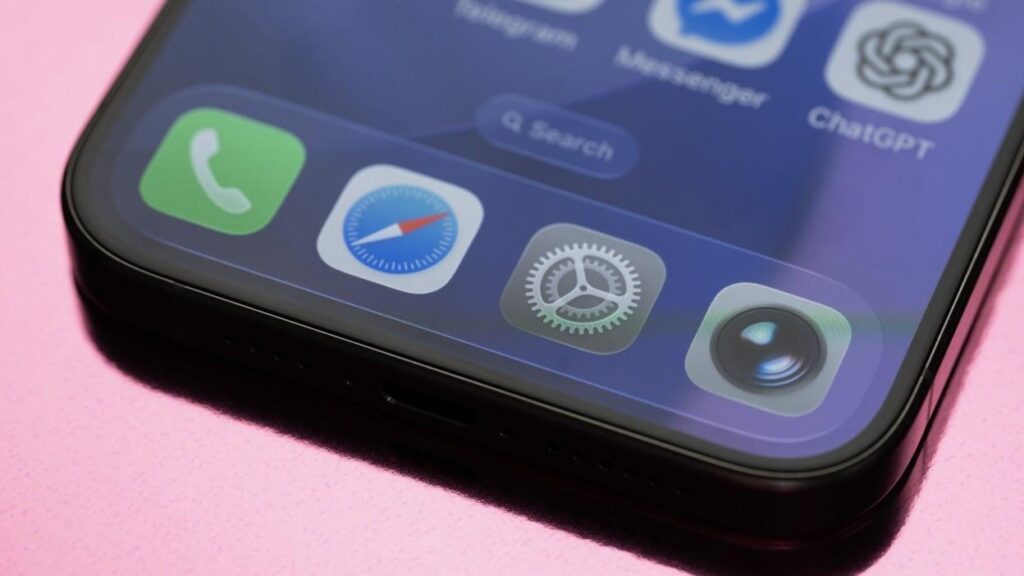
How to access/use it: This is a default, system-level security feature in iOS 26 that works automatically. You don’t need to change any settings to benefit from this added protection.
Why it’s useful/Impact:
In a world where online privacy is constantly under threat, this is a major win for user security. It makes it significantly harder for websites to track your online activity, giving you more control over your personal data without any extra effort on your part.
9. Simplified Photo Management with New Tab Design
Apple redesigned the Photos app in iOS 26 for easier navigation. It now features separate tabs for the Library and Collections views, along with quick access to search. This change simplifies the process of finding what you’re looking for without having to scroll endlessly through a single, combined view.

How to access/use it: Open the Photos app. At the bottom of the screen, you’ll see a new tab bar with distinct icons for your “Library” and “Collections,” making it easier to switch between viewing all your photos and your organized albums.
Why it’s useful/Impact: This subtle UI change is a big win for organization and usability. It streamlines the photo browsing experience, making it much more efficient to navigate and find your memories.
10. Voice Isolation in Control Center
Previously, Apple (or developers) tucked Voice Isolation away as a feature in FaceTime and a few other apps. Now, with iOS 26, you can activate it directly from the Control Center to keep voices clear and crisp in any app. This means you can use it for regular phone calls, third-party apps, or any audio/video recording.
How to access/use it: While on a call or using an app that utilizes the microphone, swipe down from the top-right corner to open Control Center. Tap the “Mic Mode” button, and select “Voice Isolation.”
Why it’s useful/Impact: This is a fantastic feature for anyone who takes calls in noisy environments. It isolates your voice and blocks out background noise, ensuring the person on the other end can hear you clearly. It’s a professional-grade audio enhancement now available with a simple tap.
11. Live Translation for Calls and Messages
Breaking down language barriers is easier than ever with iOS 26’s Live Translation feature. It’s no longer just a separate app; it’s now deeply integrated into Messages, FaceTime, and the Phone app. You can have incoming messages automatically translated, get translated captions in real-time during FaceTime calls, and even hear a real-time translation during a phone call.
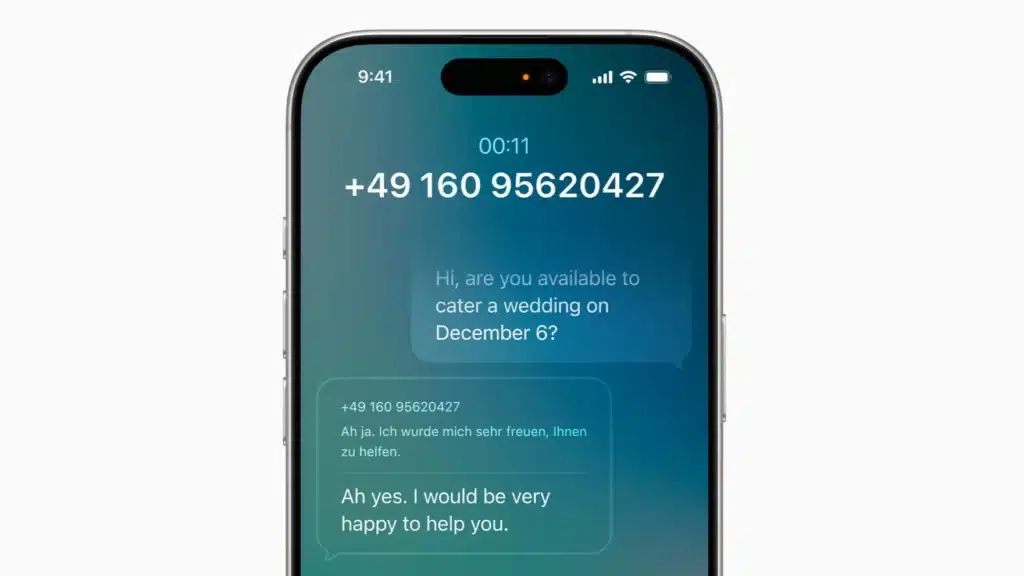
How to access/use it:
- Messages: Go to Settings > Messages > Live Translation to set your preferences for automatic translation.
- FaceTime/Phone: During a call, tap the new “More” button to access Live Translation options.
Why it’s useful/Impact: This is a revolutionary feature for global communication. It allows you to have fluid conversations with people who speak a different language, making international friendships and travel easier than ever.
12. Smart App Suggestions in Reminders
With Apple Intelligence, the Reminders app can now provide suggestions based on the context of what you’re looking at on your device.
For example, if you are looking at a recipe online, Reminders might suggest you add the ingredients to a shopping list.
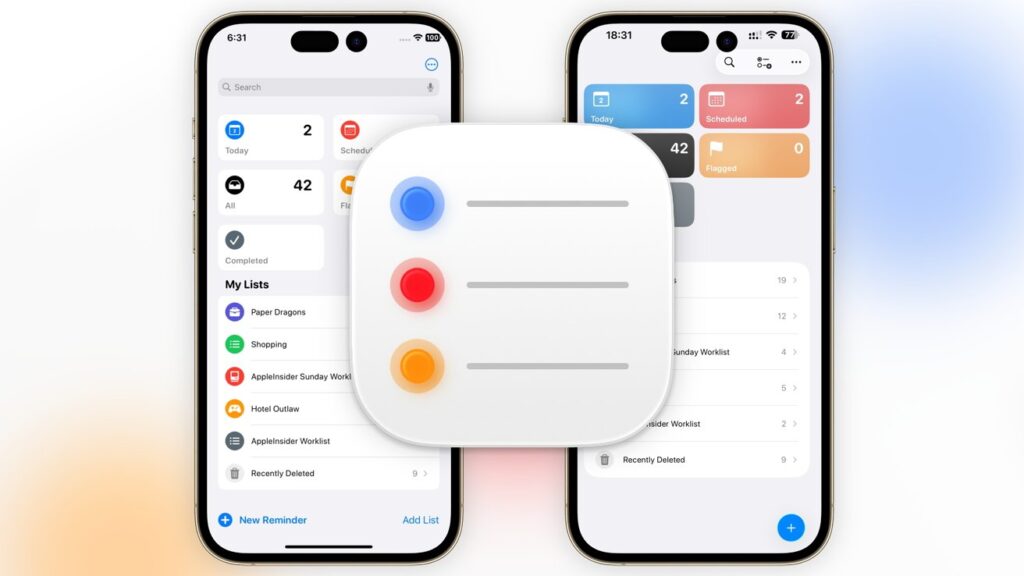
How to access/use it: When you are viewing text from a source like a webpage, email, or a note, you will see a prompt or suggestion to create a new reminder based on the content. You can also share the text directly to the Reminders app to get suggestions.
Why it’s useful/Impact: This takes the manual effort out of creating reminders and makes your iPhone an even smarter assistant. It anticipates your needs and streamlines your workflow, ensuring you never miss a task or a crucial detail from an important document.
13. Visited Places in Maps
Ever wanted to remember that amazing restaurant you stumbled upon in a new city but forgot its name? iOS 26 introduces a “Visited Places” feature in Maps that intelligently detects the places you visit. This allows you to view or search for places you’ve been and share them with a tap.
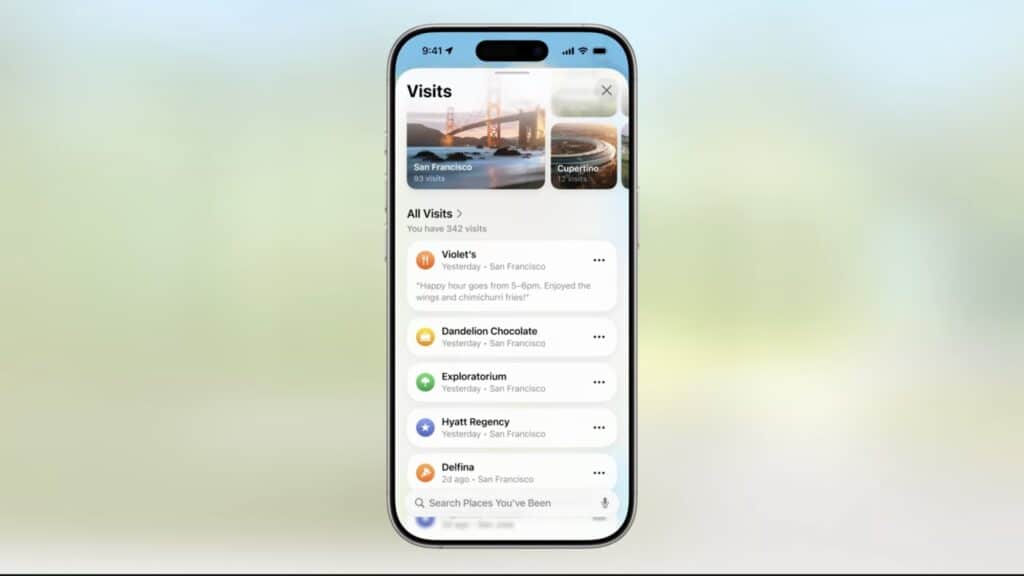
How to access/use it: The feature is optional and built with privacy in mind, so you must enable it in the Maps app. Go to Settings > Maps > Visited Places to turn it on. You can then access a library of your visited places and easily remove them with a swipe.
Why it’s useful/Impact: It’s a seamless way to create a personal travel log or simply remember the name of that place you loved. This feature makes it easier to recall and share your favorite spots without needing to manually save them.
14. New Features in CarPlay
CarPlay has received a major update in iOS 26, making it safer and more convenient to use. New features include a compact call UI that doesn’t take up the full screen, allowing you to see things like an upcoming turn while a call is incoming. You can also get quick, glanceable information from widgets and stay up-to-date with Live Activities directly on your car’s display.
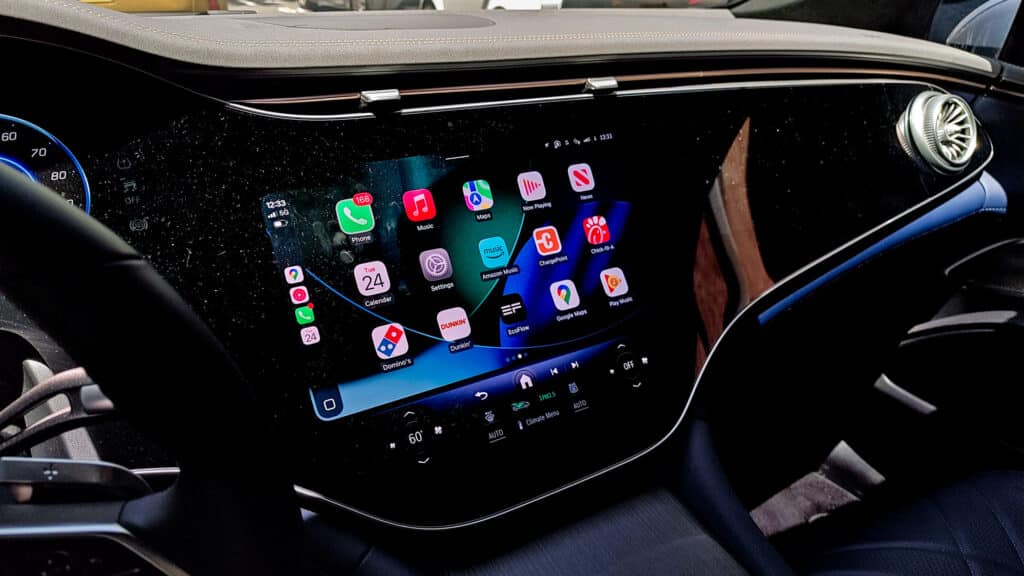
How to access/use it: Connect your iPhone to your car’s CarPlay system. We will automatically enable the new design and features.
Why it’s useful/Impact: These enhancements make the in-car experience more efficient and less distracting. The compact call UI, in particular, is a major safety improvement, as it prevents a call from obscuring your navigation view at a critical moment.
15. Enhanced Privacy with a Centralized Blocked List
Managing blocked contacts has been simplified in iOS 26. You can now manage your blocked contacts for all of your communication apps from a single, centralized blocked list in Settings. This means you don’t have to go into individual apps like Phone, FaceTime, and Messages to block or unblock a number.
How to access/use it: Go to Settings > Phone > Blocked Contacts (or just search for “Blocked Contacts” in Settings) to manage your entire list from one location.
Why it’s useful/Impact: This feature is a simple but powerful organizational improvement. It streamlines your privacy controls, making it easier than ever to manage and maintain your blocked lists across all your communication channels.
Conclusion
As you can see, iOS 26 is far more than just a new design and a few high-profile features. The true magic lies in the subtle enhancements and powerful, yet hidden, functionalities that are tucked away throughout the system.
From features that enhance your productivity and streamline your daily tasks to those that protect your privacy and make your iPhone feel more intuitive, these hidden gems truly transform the user experience.
By taking the time to explore these lesser-known capabilities, you can unlock the full potential of your iPhone.
We encourage you to dive into the Settings app and experiment with these features. You might just discover a new tip or trick that changes how you use your device for the better. What’s your favorite hidden iOS 26 feature? Share your thoughts and discoveries in the comments below.
Faqs
Q: What is the biggest new feature in iOS 26?
A: The biggest change is the new “Liquid Glass” design language, which gives the entire system, from app icons to buttons and controls, a translucent, fluid look. This new design is intended to provide a more expressive look and feel, and makes the Lock Screen, Home Screen, and Control Center more dynamic.
Q: What are the major improvements to the Phone app?
A: The Phone app in iOS 26 has new features designed to manage unwanted calls and reduce hold times. “Call Screening” can answer calls from unknown numbers, and “Hold Assist” will wait on hold for you and notify you when a live agent is available.
Q: Are there any new privacy features in iOS 26?
A: Yes, iOS 26 includes expanded privacy protections. This includes advanced “Fingerprinting Protection” that is now applied to all browsing in Safari, not just private mode. There are also new tools for screening unwanted messages and filtering unknown senders.
Q: What is Apple Intelligence?
A: Apple Intelligence is an expanded set of AI features integrated across the system. This includes features like “Live Translation” in Messages and FaceTime, smart suggestions in Reminders, and new tools for creating images and “Genmoji”.
Q: Which iPhones are compatible with iOS 26?
A: iOS 26 is compatible with iPhones that have an A13 Bionic chip or newer. This means that the iPhone 11 series and later models are supported. The iPhone XS, iPhone XS Max, and iPhone XR models will not be able to upgrade to iOS 26.
Q: Do all compatible iPhones get the same features?
A: Not all compatible devices get the same features. Advanced AI features, such as those that are part of Apple Intelligence, require the processing power of the A17 Pro chip or newer.
This means that these features are reserved for the iPhone 15 Pro, iPhone 16 series, and the new iPhone 17 lineup.